A really popular text effect, whether it is photo and video, is called the Knock Out. This is where you have your text with an image or video filling in the text. Most likely you have seen this effect and never realized it. In this tutorial, we will show you have to do this in just a few steps using Final Cut Pro X.
Knock Out Text Through Titles
Before we start, Final Cut Pro X has a title that is included that automatically creates this effect. You can simply go to the Titles and Generator sidebar, click on the Build In/Out section and drag the Knock Out title over your clip. This will apply the effect and you can customize the effect by changing the font specifications. This is one way of doing it but I will show you one way in case you would like options.
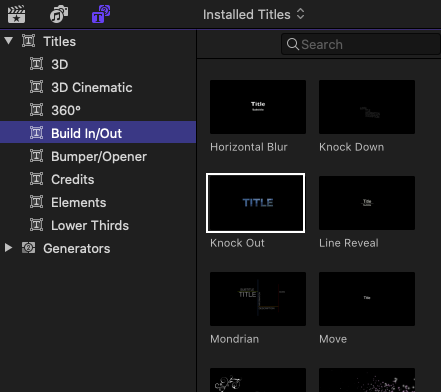
Knock Out Text Through Blending Modes
Now that we know how to perform this effect using Titles and Generators we will show you how to do this using a Blending Mode. This is a good method to use especially if you already have the text layer added to your clip.
First, if you haven’t done it already, add a basic text layer to the video clip. Next, I would that you style your text how you want it to look. Mostly with this type of effect, many editors choose to have the text fill the screen and to choose a thicker or more bold font. This allows you to see more of the image in the text.
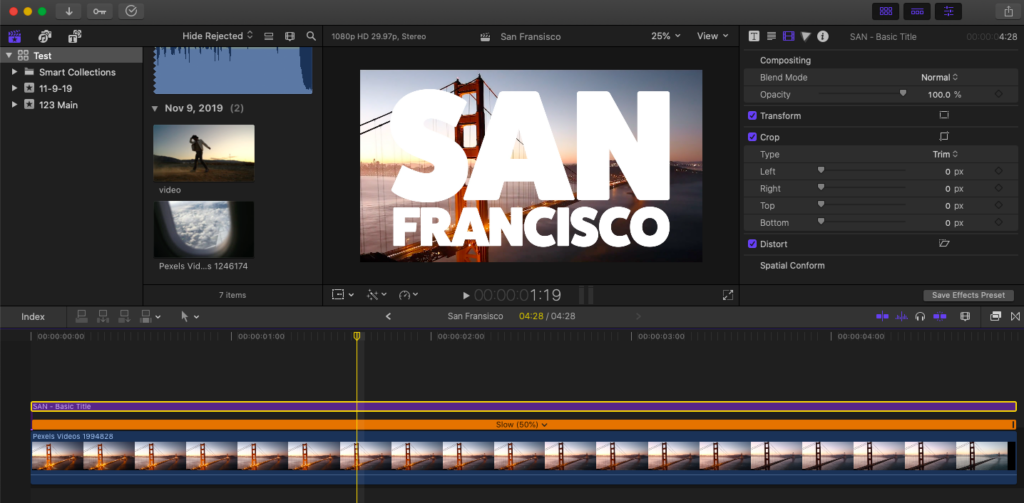
After you have the text the way you want it, go to the Video Inspector and find the Blending Mode option. From here, select Stencil Alpha. This will cancel out your background and you will see your video footage inside the text. If you need to move your text around, simply enter Transform mode and move where needed.
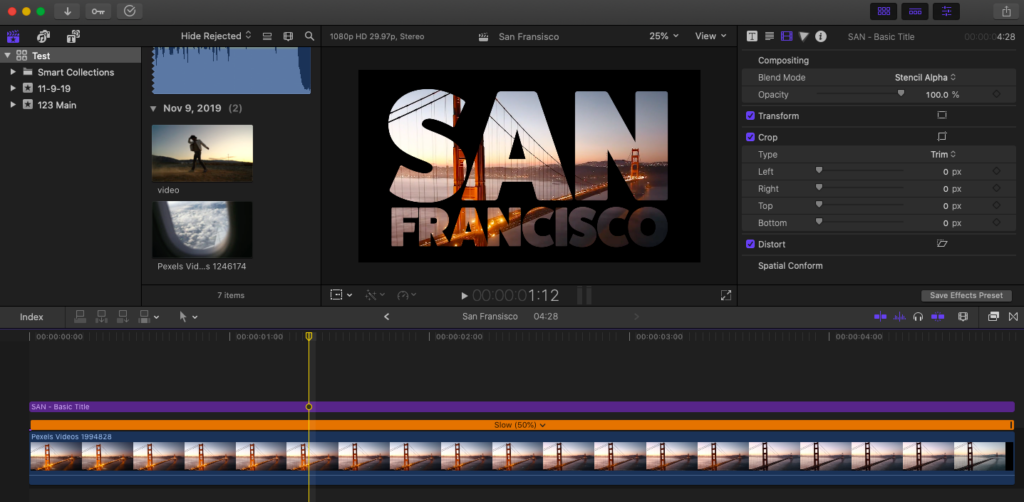
Now, if you are wanting to change the black background to another color or anything else for that matter, check out this video tutorial showing how to do it!


