Yes, you read that right! You can actually edit video clips in Adobe Lightroom. Now before you start importing all of your video clips into you Lightroom catalog let me warn you that you won’t be able to do nearly as much as you would it you wanted to edit your files in a regular video editor. That being said, if you ever needed to simply change the exposure, white balance, vibrance, or any other basic edit for a clip, this might be a quick and easy way to do it!
Editing Your Video in Lightroom
Your first step is to import your video footage into your Lightroom library as you would if it were a photo. Now you might want to head straight to the Develop module to start editing your video but if you do this, you will see the message “Video is not supported in Develop”. This error basically means you are not allowed to edit or even view video files in the Develop Module. So how exactly are you supposed to edit video without the develop module?
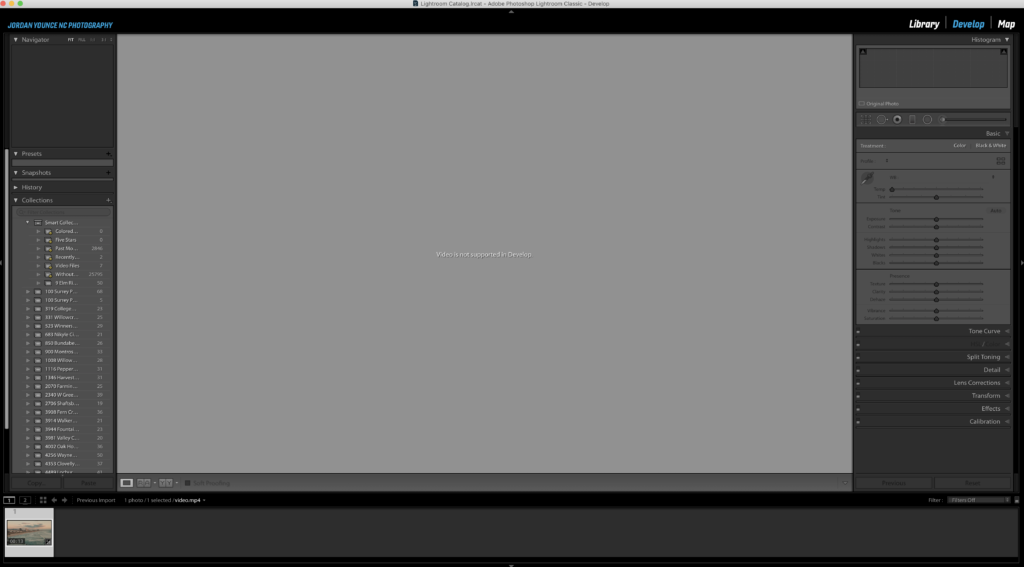
This is when you will need to hop back into the Library module and you will see on the right-hand side, just below the histogram. a mini-module called Quick Develop.
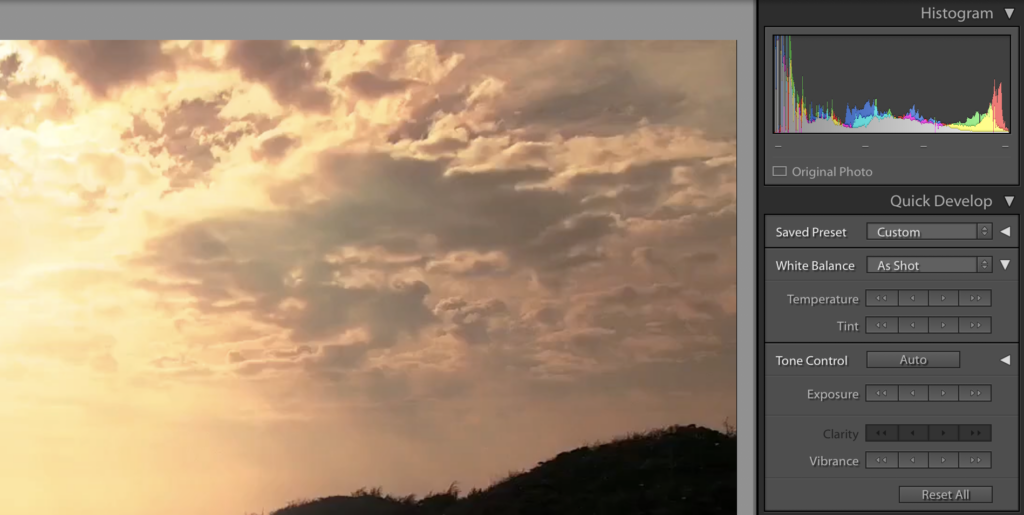
When you expand the Quick Develop module, you will see a couple of adjustments that you can make to your video clips. Once you start playing around with this module you will find that these are only mini adjustments you can make but if you need only mini adjustments made, this is a quick way of doing it!
One thing I also want to note is the ability to use your Lightroom Presets in the Quick Develop module. Any Lightroom Present you have in your Develop module can be used on your video but it will only accept the most basic of adjustments. Still, if you have quick changes that need to be mode, this is a quick way of doing it!
Exporting
Once you have your adjustments made, you will need to export your clip. This can be done that exact same way you export photos. Simply go to the Export menu and make sure the Video section is enabled. As far as the export settings, they are minimal but the settings below are what I use to get the best video possible.
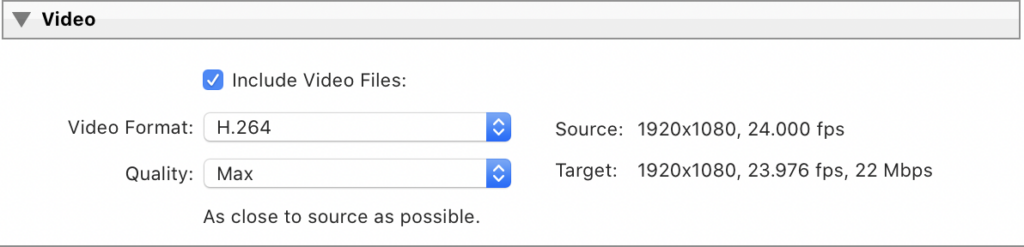
That is basically it! You probably won’t use this method of editing clips very often as you don’t have a ton of options available to you but it is good to know it is there in case you need to get a clip edited quickly!


