Final Cut Pro is a fantastic editing program and every editor has their own tricks and configurations but there are certain things that every FCPX user should know.
Use Adjustment Layers When Possible
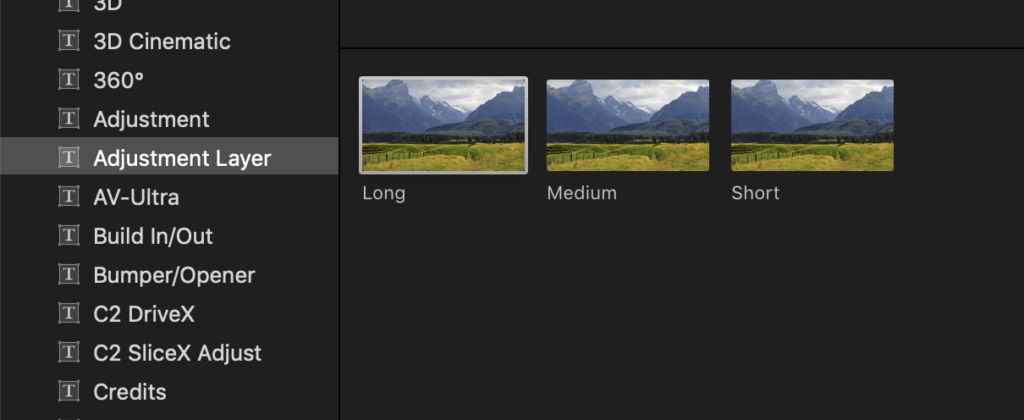
If you are used to working in a program like Photoshop, you know how important working with layers can be. This is the same when it comes to working in Final Cut Pro and using what is called an Adjustment Layer. Adjustment Layers in FCPX are a fast and easy way of applying effects to your video projects but not adding them to each individual clip. There are many types of Adjustment Layers out there but the one that I use is from Ryan Nangle. Oh, and did I mention it is free?! All you have to do is drag the adjustment layer on top of the clips you are wanted to add effects to and then drag the corresponding effect onto that Adjustment Layer. Now all of your clips will have that effect without you having to add them to each one. I typically use this technique when applying a general sharpening or vignetting to an entire project.
Turn Background Rendering “On”
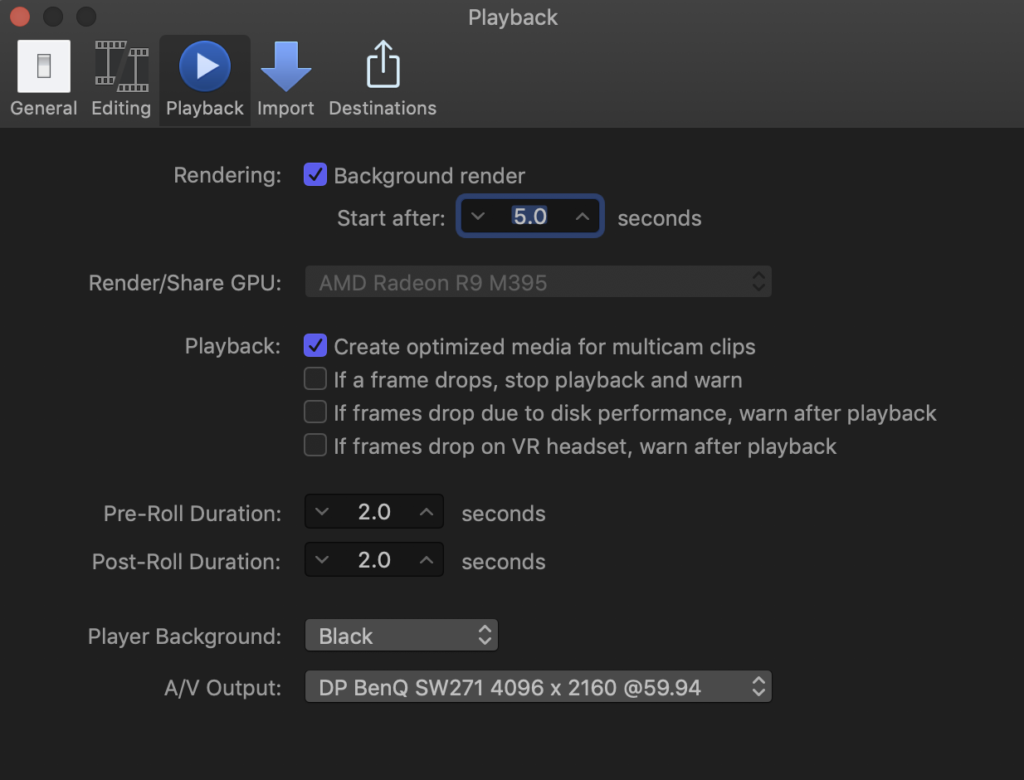
This one is a quick one but it can be very useful with working with larger projects. Make sure you have Background Rendering turned On in your FCPX preferences. This can be done by clicking on the Final Cut Pro Menu, choosing Preferences and selecting the Playback Tab. I have mine set to start rendering after 5 seconds as this allows me to add multiple effects at once without the computer trying to render them one-by-one.
“Step Away” From The Stock Titles and Effects
This one might be a little controversial but I try to not use the stock title scenes or the “cheesy” effects that are noticeable to other FCPX users. For example, one of the transitions included in FCPX is called the Drop-In. This transition “drops in” the next clip and creates a bit of smoke at the bottom after introducing that clip. This is a cut and creative transition but if you are wanting to create a serious video whether it is for personal and definitely business, I would not use these stylized transitions. This goes for the heavily stylized Title scenes too!
Learn These Common FCPX Shortcuts
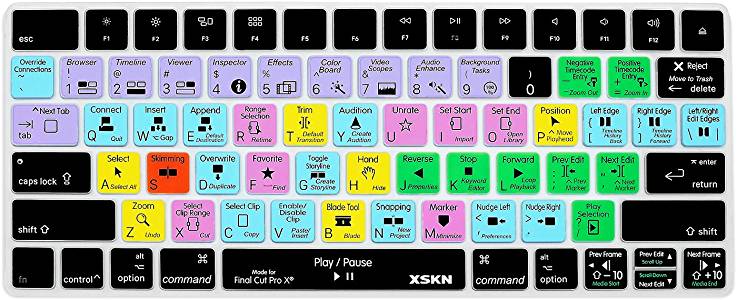
If you are serious about speeding up your editing workflow Shortcuts are the best way too to this. One of the best tools I have found to learn FCPX shortcuts is the XSKN Final Cut Pro X Keyboard Skin. This is the keyboard skin I used in the past as it has all of the major shortcuts any editor would use printed directly on the keyboard keys. To be completely transparent, I don’t use the skin anymore as I have basically memorized all of the shortcuts I would typically use but it was a great learning tool!
Clean Up Your Old FCPX Files
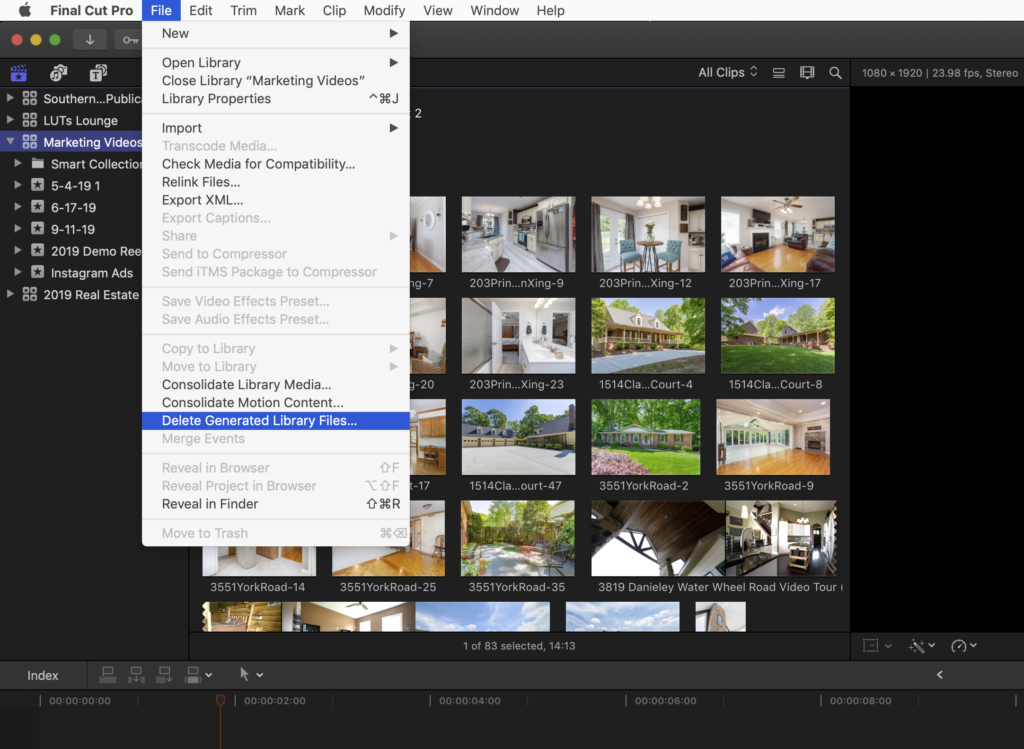
If you have been seeing the hard drive space on your computer plummet since you have used FCPX you are not alone. One of the reasons could be huge video files, yes, but another reason could be the Proxy and Optimized files that FCPX creates. Don’t worry, it is easy to get rid of these files. You can see the full article with instructions here.


